Zoom
Zoom is an enterprise web conferencing tool that provides easy, secure and reliable cloud platforms for meeting, content sharing and chat across mobile devices, telephones, and desktop.
What is Zoom?
Zoom has many effective built-in features to create synchronous active learning interactions between students with instructors (S|I), students with contents (S|C), and students with students (S|S). (Moore, 1989) It enables you to create opportunities for open discussion, shared presentations, polls and much more online. Zoom can be used on laptops, desktops, tablets, smartphones, and even desk phones, giving students many ways to access the class session. Zoom provides many opportunities for student interaction, open discussion, and visual presentations. Whether you are preparing students for the professional workplace, facilitating an open discussion on a text, or holding office hours, Zoom provides unique tools that can facilitate each of those activities and much more
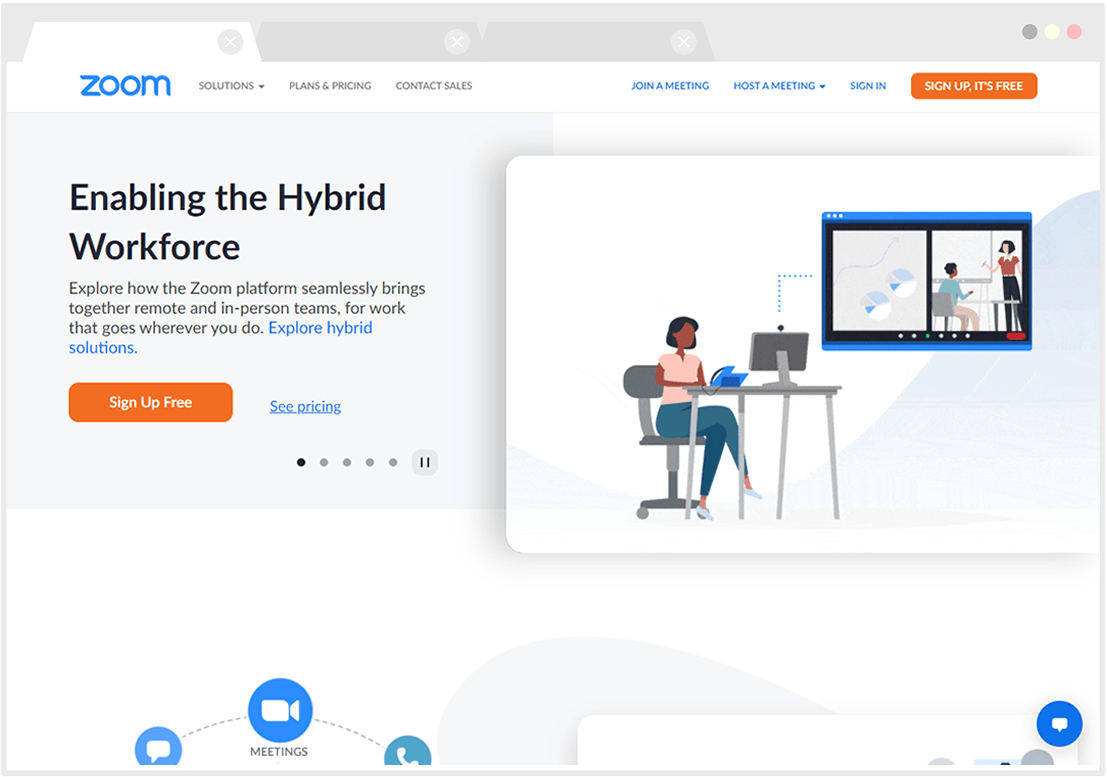
Why Use Zoom?
Zoom with many interactive tools allows and promotes students to engage with you (S|I), with the learning content (S|C), and with other students (S|S) in the remote teaching environment. This active learning process encourages students to think and reflect about the material as they participate and respond. As you create activities using these tools, it’s helpful to understand the host and co-host (if you are assigning TAs as a co-host) controls in a meeting.
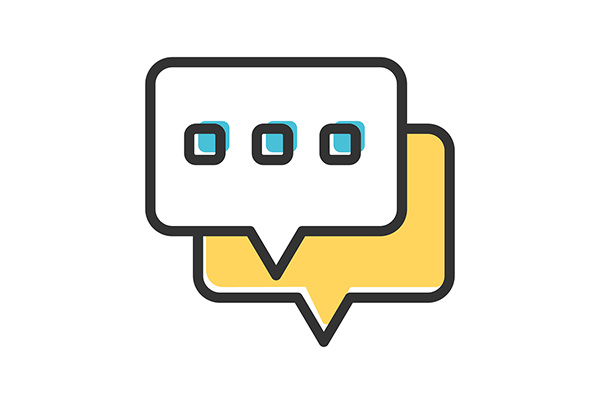
Quick (Impromptu) Ways to Engage Students
Reactions (Nonverbal Feedback): Reactions (aka. Nonverval feedback) allow instructors to gather nonverbal feedback from students by allowing them to temporarily display an icon over their video feed, such as a thumbs-up, hands clapping, heart or surprised face. This helps instructors gauge student reactions without disrupting the flow of the meeting and for students to communicate with instructors and other students without disrupting the flow of the meeting.
Chat: Use the chat space to encourage students to ask and answer questions posed during the session.

Medium Planning Needed to Engage Students
Polling: Polls allow students to answer questions anonymously to help you gauge the understanding of the topic or any questions that may come up. It is a quick way to prompt students to be on task and participate in the topic. (To learn about How to Generate Meeting Reports for Registration and Polling)
Breakout Rooms: Breakout rooms replicate a small group environment of the live classroom. You can split the participants up into predetermined groups, or random groups, and facilitate group projects and participation. A new feature of Zoom allows students to choose which breakout room they join.
Sharing Screen: Instructors and students are able to share their screens to conduct individual or group presentations, demonstrate concepts, and share videos. This ensures that all participants are seeing the same content and allows the presenter to use the screen to point out very specific material.

Advanced Planning Needed to Engage Students
Annotation: Annotation allows class collaboration on a shared screen. When a screen has been shared in Zoom, students can write, draw, add icons, and highlight on the screen without affecting the original document or page. A snapshot of the annotated screen can then be saved as an image file to be shared with the class. Anything that can be shared can be annotated, from an image to a document to a webpage.
Whiteboard: Whiteboard replicates a whiteboard in the classroom. It shares a blank white screen with the class, along with all of the annotation tools for students to type, write, draw, and more. A snapshot of the whiteboard can be saved as an image file, so students’ work is not lost after whiteboard sharing has stopped.
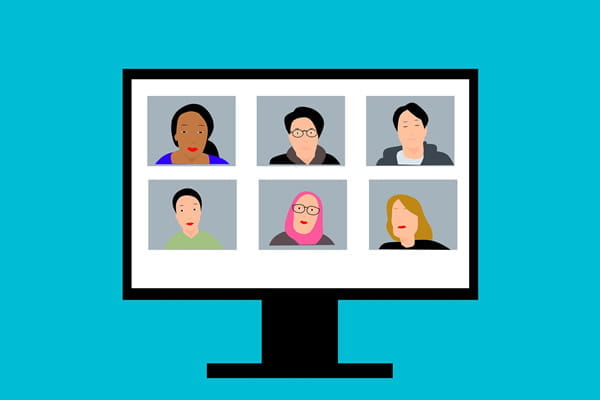
Fun Extra Ways to Engage Students
Virtual Backgrounds: Virtual backgrounds can help you and students maintain privacy and share a bit of their own personality at the same time. Participants can either choose to blur their background or replace their background with an image. Consider encouraging students to change their backgrounds based on the theme for the session, how they are feeling, or their favorite [add topic here]. It can be a picture of their pet or family, or just something they find beautiful. Using these intentionally can allow students to get to know each other.
Video Filter: Similar to Virtual Background, Video filter is a new video enhancement that allows you and your students to build moments of fun into your synchronous meeting time.
Guides & Resources
Getting Started Guides
Where to Find Help?
Technical Support and Consultation:
Additional Resources
Tutorial Resources:
- UCI Zoom Help Center
- Zoom to the Next Level: Active Learning in the Virtual Classroom
- Active Learning in Zoom
- Tips for using Zoom – UCI OLRC
- Zoom Tips and Tricks – by Zoom
- Accessible Zoom Meeting – UCI Zoom Help Center
- Using Zoom Polling for Participation
Webinar Recordings:
