1. Question and Answer – Create simple knowledge check questions directly in a Google Doc with a drop-down menu of answer choices that students can choose from.
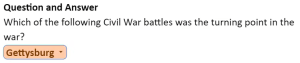
2. Rubric Grading – Set up a grading rubric in a Google Doc with a drop-down menu of scores to choose from. This can be conveniently added to the end of student papers submitted as Google Docs and can also be used for peer review. You can use Google Docs’ comment feature to add comments to the rubric as well!
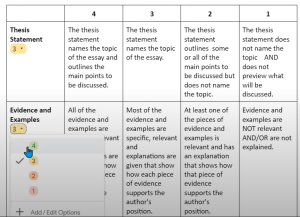
3. Progress Tracker / Grade Tracker – Build a color-coded progress tracker or grade tracker directly into a Google Doc. This can be a great way for instructors or TAs to keep track of student progress or mastery of content. You can also have students create their own color-coded grade tracker to perform self-assessments through the course and evaluate their understanding of course content.
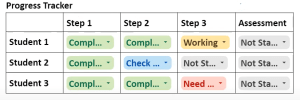
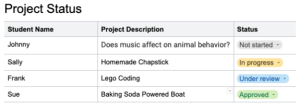
4. Group Setup – Use drop-down menus to easily assign student groups on the go. Students can also easily sign up for their own groups.

5. Fill-in-the-blank / Guided Notes – Use drop-down menus to create a fill-in-the-blank quiz, guided worksheet, or guided lecture notes. Use color-coding for easy grading.

6. Quizzes – Use drop-down menus to create multiple choice, true/false, matching, or vocabulary quizzes. The possibilities are endless!
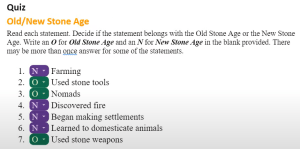
To add a drop-down menu in Google Docs simply go to the menu and click “Insert” → “Dropdown” → “+ New Dropdown.” Provide a name for this Dropdown Chip Template, set options, choose colors to go with each option, and hit save. You can now insert this Dropdown Chip/Menu anywhere in your Google Doc. For step-by-step visual instructions on how to use this new feature visit this Google Doc Drop-Down guide.

For additional ideas on how to encourage active learning using Google Docs in your classroom, set up an office hour and an instructional designer will be happy to brainstorm ideas with you!
References:
- Create Drop Down Menus in Google Docs
- Google Workspace Update: Dropdown Chips
- Google Doc Drop-down guide
- 3 Ways To Use Google Doc’s New Dropdown Chips
About the Author
 Jennifer Foung
Jennifer Foung
Instructional Designer, Division of Teaching Excellence and Innovation (DTEI)
Jennifer Foung is an instructional designer at the UCI Division of Teaching Excellence and Innovation (DTEI). She received her Masters in Library and Information Science at Rutgers University in 2010 and her Masters in Communication, Media & Learning Technologies Design at Columbia University in 2017. Jennifer worked as a K-12 media specialist from 2010-2020. In 2017, she joined the DTEI team as an instructional designer. Jennifer has extensive experience in faculty training—particularly with teaching faculty how to integrate educational technologies into their courses to engage students and encourage collaborative learning. Jennifer is an advocate of informal learning practices and believes the best type of learning occurs when students are given unstructured opportunities to think, discuss, and apply. Jennifer also has experience in graphic and web design which she uses to enhance the usability, function, and design of online courses. Jennifer values continual professional growth and is always on the lookout for innovative tools and ideas that can be used to motivate and engage learners.
